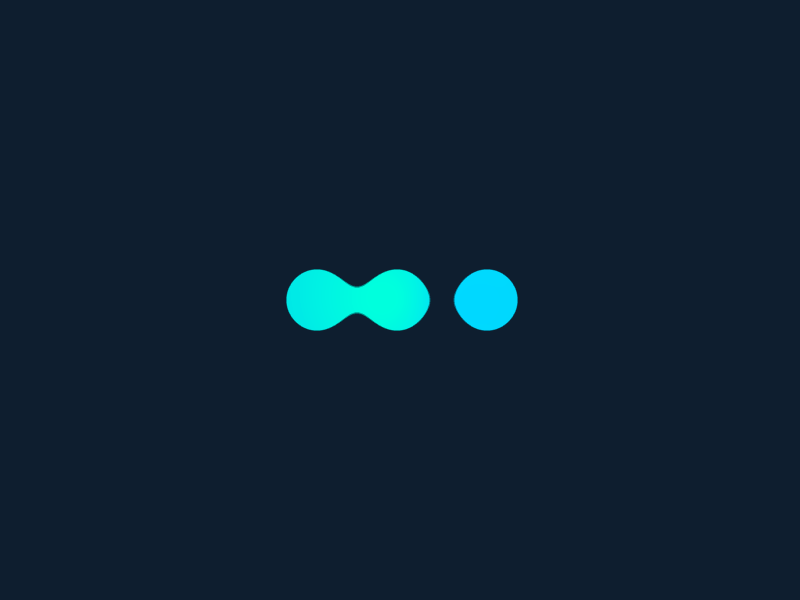In this tutorial, we will see how to filter the data.
In data lists, we can apply a filter to see only those that match certain criteria. For example, for opportunities, this makes it possible to display only those that are already earned, or those that have an amount above a certain threshold, or that we hope to win in the coming month.
Let’s open the filter panel by clicking on the funnel. Let’s add a filtering criterion by clicking on the + button. We then access the list of all opportunity fields.
A symbol indicates the type of the field: text, number, date, link to another data such as the company, etc… Let’s select the signing date. We can then choose the test to be performed on this field, among all those available, and which depend on the type of field. Let’s select “greater or equal”. For the value, let’s indicate January 1, 2021, in order to display only opportunities with a signing date from 2021.
The list is updated, there are, in 2021, only 2 of the 4 opportunities. The number at the top of the list is updated accordingly.
We can click on the funnel again to hide the filter, but it remains active, as indicated by the number “1”: it means that there is 1 active filtering criterion…
A filter can be composed of several criteria: let’s click again on “+” to add a second one. Now let’s select the amount and then the “bottom” operator. For value, let’s enter 18000. There is now only one opportunity in the list. The number “1” has been replaced by 2, because we now have 2 criteria in force.
To go further, the criteria can be combined by ETs or OTs, denied, and even organized into groups.
Recycle Bins allow you to delete one criterion, except for the first criterion, which deletes the entire filter. The red number then disappears to indicate that the list displays all the data.
If we regularly use a filter, it is possible to save it using this button: it will then appear in the future, in the list of predefined filters, accessible with one click.