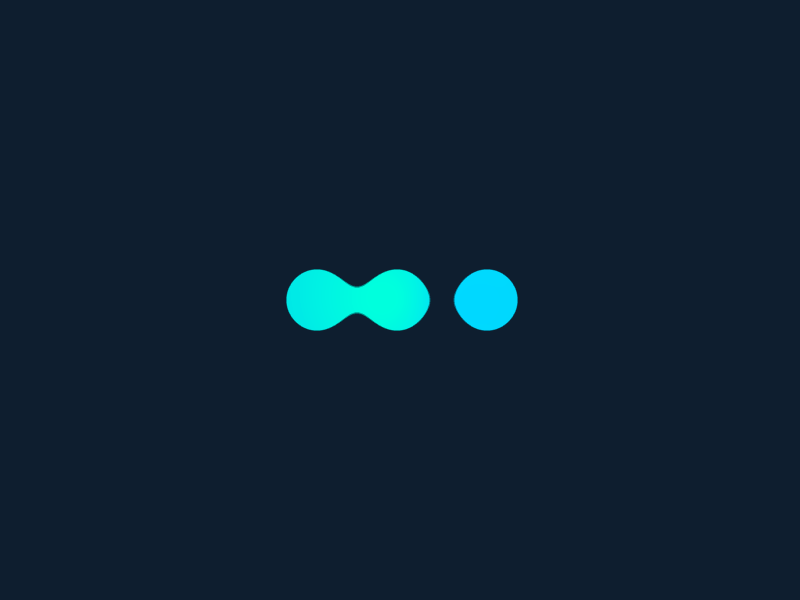In this tutorial, we will see how to create contacts and companies.
We will start by creating a new contact, clicking on the + button of the contacts, and then entering the first and last name of the person. We can indicate, if we want, if it is a man or a woman, and we validate with this button. After its creation, we arrive on the contact card, and we can also see it in the list of contacts.
We will now create a new company, by clicking on this button, and entering the name of the company, in this case XYZ S.Has. The other fields are optional, so you can validate with this button. Again, we then arrive on the company’s file. It also appears in the list of companies.
We will now create a new contact, and associate it at the same time with an existing company. Let’s indicate Bernard Dupont, and let’s enter XYZ in the Enterprise field. In the list we see that the XYZ company has been found, so we can select it and then validate the contact. On the contact card, we note that he is indeed associated with the company XYZ.
A click on the name of the company allows you to access its file. This card also indicates that the new contact has actually been associated with this company.
To finish this tutorial, we will create a new contact and a new company in the process.
With the “New Contact” button, let’s create Charles Dupont this time. For the company, let’s type for example D.E.F.. The company is not found in the database, so we can click on the option “create a new company”. The name is pre-filled to avoid having to type it again, and we can validate the creation of the company.
We can then validate the creation of the contact: Charles Dupont is well associated with company D.E.F.. Again, by clicking on the company, we see that Charles Dupont appears in the list of his contacts. Finally, we find in the list of contacts, the 3 contacts created, with the corresponding companies.